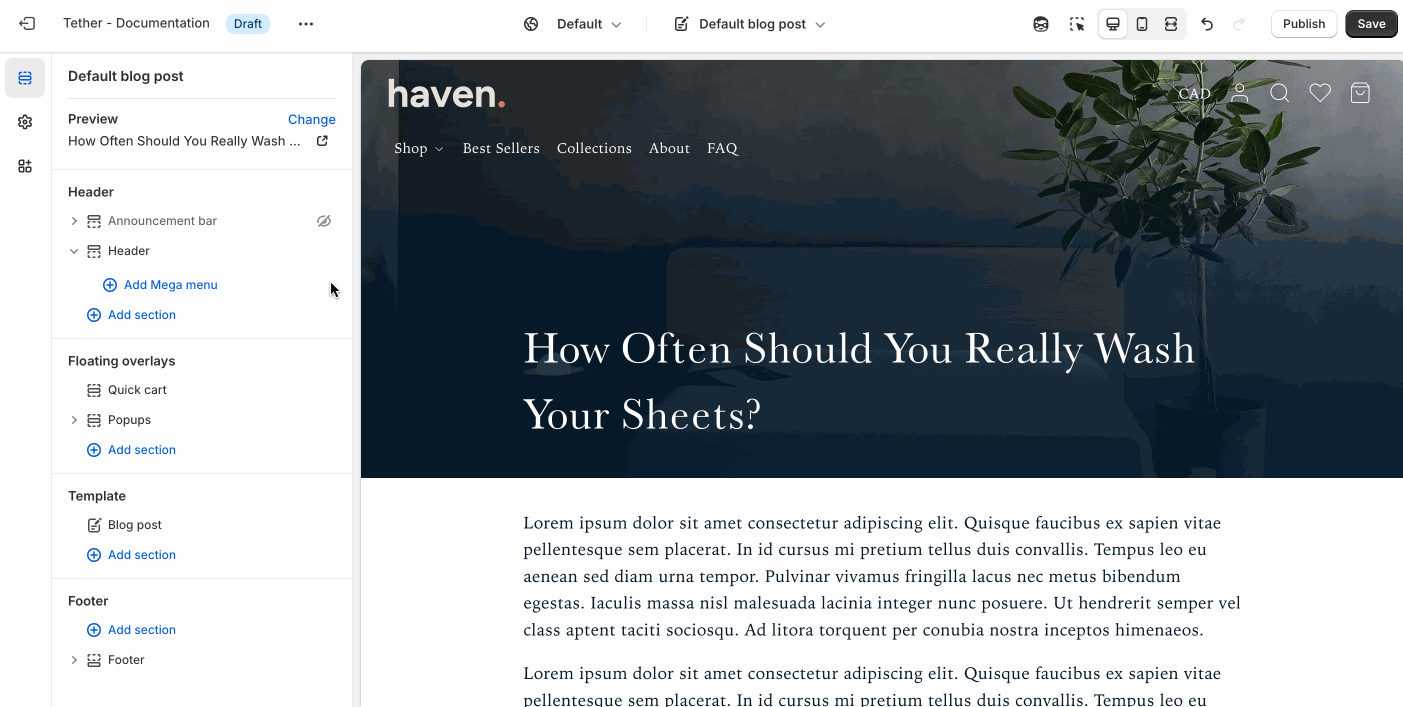Header
The header appears at the top of every page and helps customers navigate your store.
Settings
| Setting | Description |
|---|---|
| Header display mode | Determines how the header behaves while scrolling. Choose between Static, always visible (Sticky), or only visible when scrolling up. (Sticky on scroll up) |
| Cart icon | Choose whether to display the cart icon as a shopping bag or a shopping cart. |
| Show border + Associated settings | Optionally show a bottom border, control the width, color, and opacity of the bottom border. |
| Navigation | See all Navigation settings |
| Desktop logo alignment | Set the alignment of your logo on desktop to either the left or center within the header. |
| Mobile logo alignment | Set the alignment of your logo on desktop to either the left or center within the header. |
| Transparent header | See all Transparent header settings |
| Country/region selector | Show a Country / region selector button allowing merchants to change their selected country and currency. |
| Show language selector | Show a Language language button allowing merchants to change their selected language. |
| Show social icons | Show an icon list of your social media links within the menu drawer. |
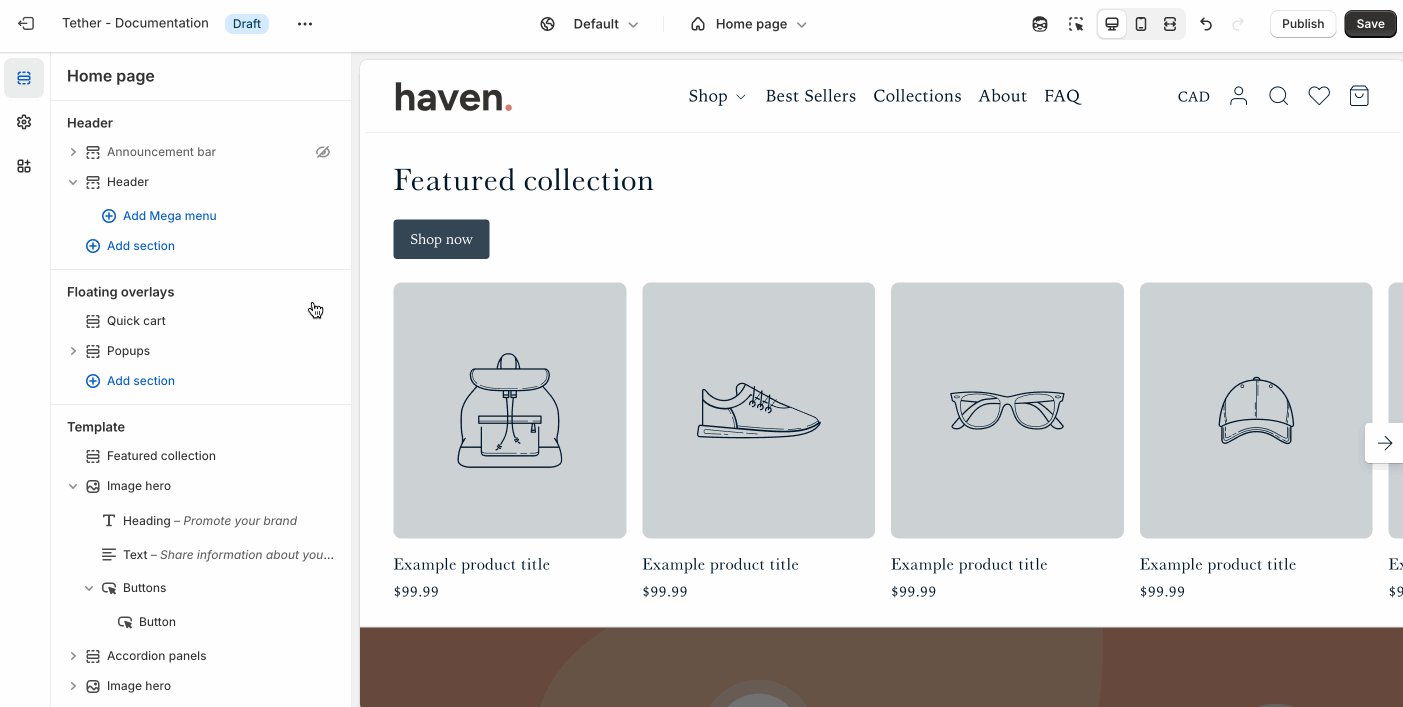
Navigation settings
| Setting | Description |
|---|---|
| Menu | Choose which menu you want to display as the main navigation within the header. |
| Desktop navigation display | Choose how to display your navigation as visible links or behind a drawer-style menu icon. |
| Navigation position | Display your visible links navigation inline or below the header. |
| Navigation text size | Adjust the navigation font size. |
| Submenu icon | Choose between plus - + or chevron - > to indicate menu items can open to drawer menus or mega menus. |
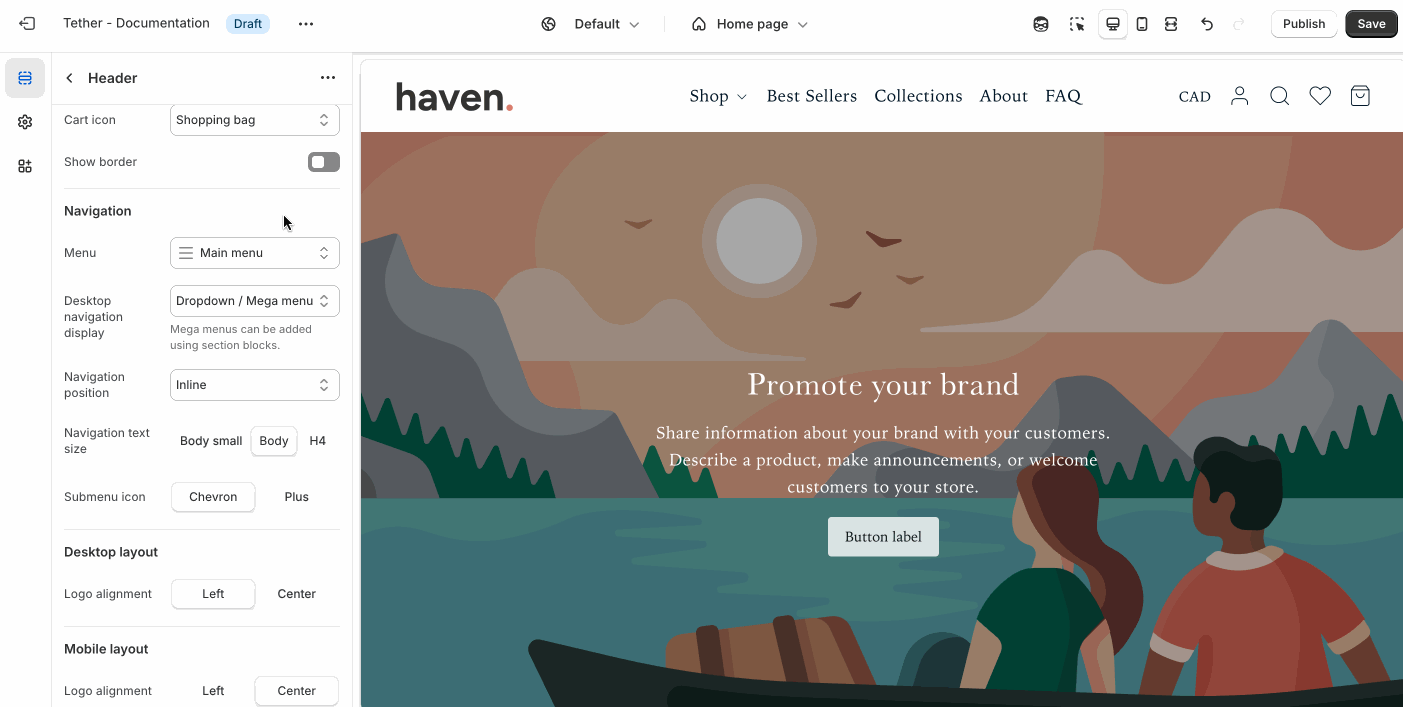
Transparent header settings
Display the header as transparent overlaying the first section on the page.
Transparent color scheme and logo should be set within the the theme settings.
| Setting | Description |
|---|---|
| Show on home page | Display the header as transparent on the homepage. |
| Show on additional pages | Enable the transparent header on pages beyond the homepage. If using template pages use the page type followed by the template name: page.summer-sale-landing. |
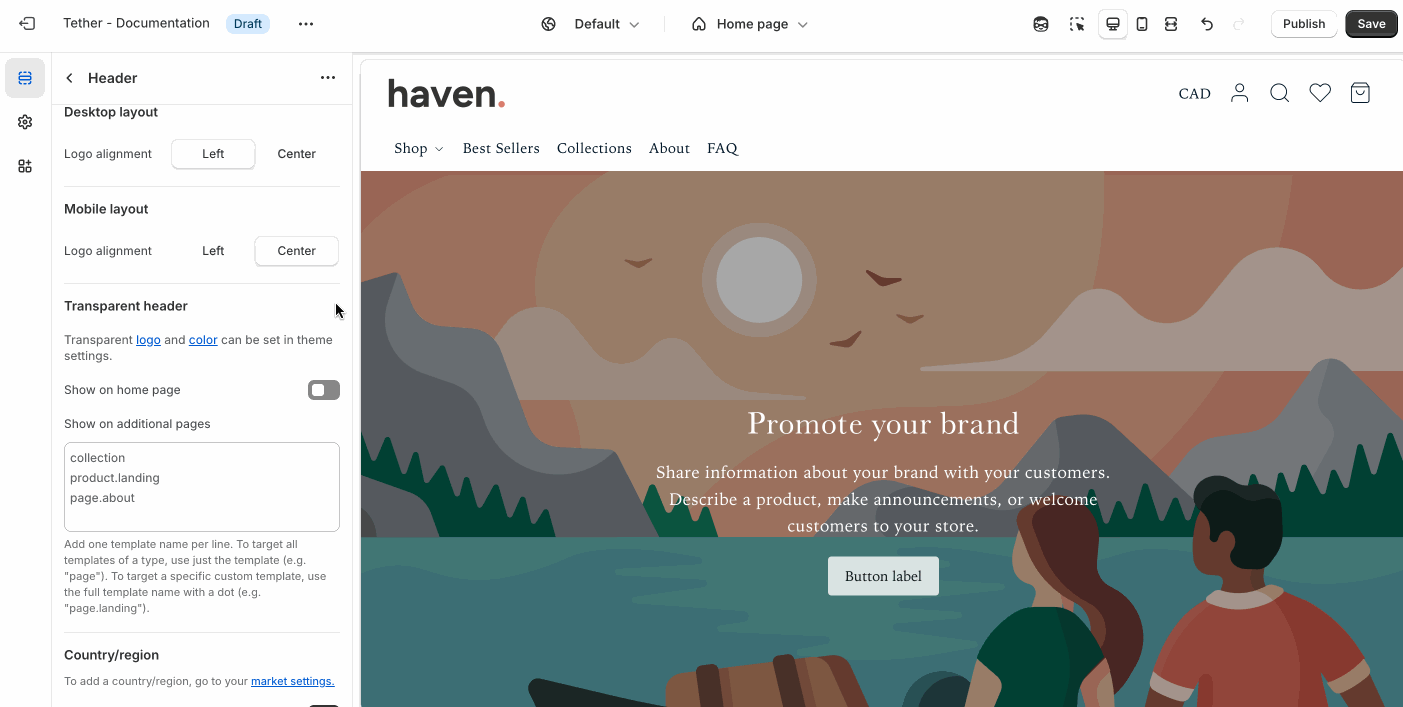
tip
Transparent headers look the best on top of full width sections like:
- Image hero
- Newsletter signup
- Slideshow
- Split hero
- Video hero
Block - Mega menu
Create a large, multi-column dropdown menu for easier navigation.
| Setting | Description |
|---|---|
| Menu position | Choose which link based on numerical position you want the Mega menu to be associated with. |
| Show in drawer menu | Show the associated promotional items in the drawer menu when interacting with the specified link. |
| Promotion color scheme | Set a predifined color scheme for your promotions. Applies to overlay content. |
| Promotion image aspect ratio | Control the aspect ratio of the mobile image. |
| Promotion 1 / 2 | Select an image, add overlay text, and customizing its style. Link the image to a product, collection, or page to drive traffic. Adjust the overlay opacity to ensure your text remains readable, and fine-tune the font and text size to match your design. Ideal for highlighting featured products, sales, or seasonal messaging within a grid or banner layout. |